Golfstead is reader-supported. When you buy through links on the site, we may earn an affiliate commission at no extra cost to you. Our affiliations include, but are not limited to, the eBay Partner Network and Amazon Associates.
If you’ve been searching the market for a golf launch monitor or simulator, you’ve almost certainly heard of the SkyTrak.
Released in late 2014, the SkyTrak was the first accurate launch monitor to hit the market that cost less than $5,000 and was accessible to the average golfer.
In this SkyTrak review, I’ll take an in-depth look at the launch monitor. I’ll look not only at how well it measures ball and swing data, but also at its usability and simulation capabilities.
How does the SkyTrak perform? How does it compare to other launch monitors that are on the market today? Is it worth getting if you’re looking for a quality golf simulator?
Here’s what I’m going to be covering in the review:
- What is SkyTrak?
- Setting Up The SkyTrak
- Parameters, Play Modes & Features
- Third-Party Simulation
- Pricing & Plans
- Where To Buy The SkyTrak Online
- Conclusion
Ready to try the SkyTrak right now? Click the button below or scroll down to the bottom of my review to see my final verdict!
Note: In the majority of cases, launch monitors tested on Golfstead are acquired temporarily and are not purchased. The review that follows is based on personal experience and research. Although the author makes every effort to ensure proper setup of the device and do direct comparisons with other launch monitors when possible, there are many variables that can affect data readings and performance. Therefore, exact results with a particular launch monitor may differ from person to person.
What is SkyTrak?
Before the SkyTrak was released onto the market, there was a void in the personal launch monitor and simulator space. The only available simulator systems at the time had costs that were out of reach of most golfers.
The SkyTrak launch monitor was released in November 2014 to fill this void, priced at $1,995. Since that time, it has been polished, enhanced, and augmented with the latest and greatest simulation plans.
SkyTrak describes itself as “a personal launch monitor that delivers instant and real-time 3D shot analysis and ball-flight data“.
In addition to measuring ball and club data, the SkyTrak is one of the few sub-$2000 launch monitors that is compatible with the best simulation software including E6 CONNECT and TGC 2019.
SkyTrak uses a photometric (camera-based) system. A high-speed camera takes images of the ball for a few feet after impact, which is what enables the unit to produce measurements with a precision comparable to much more expensive commercial systems.
SkyTrak is actively advertised as an indoor launch monitor, and this is where it should be used when possible. If indoor use is not an option, it can work well outdoors but needs to be kept out of direct sunlight.
Setting Up The SkyTrak
The SkyTrak comes with the unit itself, a USB cable, and a wall charger.
Note: Before using the SkyTrak, make sure to charge it for at least six hours. For charging, use the wall charger or keep the unit connected to your PC.
The first three steps you should take when setting up the SkyTrak are:
- Download the SkyTrak app. If you’re using an iOS or Android device, get the app in the Apple App Store or Google Play store, respectively. If you’re using a PC, download the SkyTrak PC software on skytrakgolf.com.
- Register your SkyTrak. Launch the software you downloaded in step 1 and follow the prompts to register the device. You’ll have to create a SkyTrak account, and you need to register within 30 days of purchase.
- Pair the SkyTrak with your device. Through the software application, use Wi-Fi, a home network or USB to register the device to your mobile device or PC.
Once the SkyTrak has been successfully configured and paired with your device, all three LED lights will turn green, and a red laser dot will be projected onto the ground.
Detailed setup instructions are found in the SkyTrak user guide, but there are a few more important things I want to cover in this section.
Hitting Area
I strongly recommend hitting real golf balls with the SkyTrak instead of foam or plastic balls. For that, you’ll need a solid hitting mat and net.
Whether you plan on hitting indoors or outdoors, take out your longest club (driver) and ensure that you have enough clearance to make a full swing.
Then ensure that you have at least 10 feet of length and 10 feet of width in your space.
Positioning

The SkyTrak unit must be placed parallel to your intended line of play. This means that the power button should face either towards the net or away from the net, depending on your handedness. I suggest using alignment sticks to check this.
For right-handed golfers, the unit should be placed on the right side, and vice versa for left-handed golfers.
Also ensure that the bottom of the unit is level with the hitting surface. The greater the distance between the levels, the more inconsistent the measurements will be.
The golf ball you hit should be clean and white, and it should always be placed on the projected red dot.
Additional Tips
- I highly recommend getting the official SkyTrak metal case. This is sold separately. It not only protects the unit, but it also comes with adjustable pegs and a bubble level to help you level the unit perfectly with your hitting surface.
- The SkyTrak produces best results indoors. If you want to use it outdoors, you’ll need to keep it out of direct sunlight, but even then you may have accuracy issues on a sunny, summer day.
- If possible, position your ball so that its logo/marking faces the SkyTrak. This will give the camera system a clearer point of reference to give you an accurate spin reading.
For more detailed setup instructions, information, and tips, see the SkyTrak user guide.
Parameters, Play Modes & Features
When you start up the SkyTrak software, you’ll be presented with up to three different modes depending on your membership level: Practice, Challenge, and Game Improvement.
You can access the settings from here and set your dominant hand (left or right) and units of measurement for distances and speeds.
You can also access a leveling screen where the software will tell you the current roll and tilt of your SkyTrak unit. These values should be kept under 5° for best results.
Practice Mode
The Practice Mode is the core feature of the SkyTrak that will allow you to hit shots on a virtual driving range.
If you’re at the Basic membership level, this is all you’ll have access to. You’ll be able to view your ball flight and data from a single camera angle, but that’s about it.
If you have the Game Improvement package, you’ll have access to a lot more features. From the range screen, you can select the exact club you’re hitting, which will eventually allow you to compare data all throughout the bag.
In addition, you can view your shot history for each session. This presents all the shots for each club hit with all their data points as well as the averages for each club hit.
Some other practice range features unlocked by the Game Improvement package are:
- camera angle selection (down the line, follow the ball, etc.)
- multi-coloured shot tracers for using different clubs
- dispersion circles
- a target randomizer
- ability to adjust conditions such as wind, humidity, and turf firmness
After each shot, a tracer will simulate your ball flight. You can view various data points including total distance, carry, ball speed, launch angle, and club head speed.
Shot Optimizer
You may also be able to access a useful feature called Shot Optimizer. This will display detailed data about your shot, and it will compare each parameter with the optimal range for that particular club.
For example, if you hit an 8-iron, it may compare your launch angle, spin and descent angle to optimal ranges of around 16°-24°, 7200-8460 RPM, and 42°-47°, respectively. You’ll also be able to view a trajectory graph of your shot that shows the apex.
The Shot Optimizer can be a big help in dialing in your clubs. For example, you may notice that your spin rate is lower than optimal (this is common for amateurs), and in that case, you can either change balls, make a swing adjustment, or try another iron.
Challenge Mode
The Challenge Mode is only available starting with the Game Improvement package.
It allows you to play the minigames Closest To The Pin, Target Practice, and Long Drive. Each minigame has single player, multiplayer, and event options, but you can’t play with other golfers online from around the world.
- Closest To The Pin: You have 3-6 chances to get your shot as close to the pin as possible. The closest shot becomes your best score.
- Target Practice: Similar to Closest To The Pin, you have 3-6 shots to get as close to the bullseye as possible. You can specify any target distance.
- Long Drive: You have 3-6 drives to hit as far as possible. You can specify the range width as well. Your best drives will be ranked.
This mode is not only a great way to practice your driving and precision with your irons, but it’s also a bit more fun than a simple driving range session.
As in Practice Mode, each of your shots will display the standard data parameters including distance and spin.
Game Improvement
The Game Improvement mode is only available with the Game Improvement or Play & Improve packages.
It contains the Bag Mapping, Skills Assessment and Wedge Matrix features.
Bag Mapping
This feature allows you to get detailed information about the clubs in your bag, including how far you hit them on average, their dispersions, and how the performance of one club relates to the performance of other clubs.
After the initial setup where you specify an intended gap (distance between clubs), the software takes you through a range session where you hit each club.
At the end of the mapping, you can view detailed data on actual gaps and dispersions. Gaps that are too large or too small will be brought to your attention.
Bag Mapping gives you a very valuable insight into your overall game. For instance, it can help you understand whether you’re overestimating or underestimating your yardages, or if you have large gaps in your yardages that you could address.
Skills Assessment
This feature is similar to Bag Mapping. It allows you to assess how well you’re performing throughout your bag through target practice.
It does this by taking you through a series of target sessions, each target being a certain distance out and calling for a specific club in the bag. For example, you might set a 9-iron session at 125 yds, 6-iron session at 165 yds, and 3-wood session at 225 yds.
During and after the skills assessment, you can view detailed information about your shots. Afterwards, you can view your green accuracy and dynamic handicap for each club.
The Skills Assessment is a great way to isolate weaknesses in your bag so you can improve them.
Wedge Matrix
With the Wedge Matrix feature, you select four wedges (normally pitching wedge, gap wedge, sand wedge and lob wedge) and swing each club at four different lengths: 1/4, 1/2, 3/4, and full swing.
At the end of the session, you’ll be able to view the yardages for all of your wedges in “matrix” format. This serves two useful purposes:
- You will understand the typical yardage that your wedge will fly for each swing length. This will allow you to choose the ideal club and swing length for each situation on the golf course.
- You can spot weaknesses, flaws, or undesirable results in your wedge game that you can subsequently work on.
You can also view average totals, offline tendencies, and shot dispersions for each wedge.
Measured Parameters
What data parameters does the SkyTrak measure? It measures five directly:
- ball speed
- launch angle
- back spin
- side spin
- side angle
With this data, the software is able to derive six more measurements:
- carry & total distance
- club head speed
- roll
- flight path
- offline
- angle of descent
This turns out to be plenty of data for most golfers.
Swing Catalyst Integration
Since 2019, SkyTrak has been compatible with Swing Catalyst, a video analysis software that has been praised by coaches around the world as well as PGA Tour pros including Justin Rose, Matt Kuchar, and Ian Poulter.
Swing Catalyst allows you to set up cameras (up to four depending on the license) and capture your swing from multiple different angles. High-speed capture is supported up to 500 fps. With the captured video, you can:
- draw on the image with a wide range of drawing tools
- play back the swing frame-by-frame or in slow motion
- overlay multiple swings or compare them side-by-side
- store and organize your swings
Integration of Swing Catalyst with SkyTrak means that all the information obtained by the SkyTrak is available for viewing alongside the video clips. This includes trajectory, ball flight, and all the measured SkyTrak parameters. Based on your swing data, the software will let you know what kind of shot you hit, whether it was a hook or slice.
In addition, you can analyze the tempo and rhythm of your swing. Backswing and downswing times are displayed, and your total swing duration is rated in terms of being too fast, ideal, or too slow.
Not everyone will find this software necessary for them, but it has a rich set of features that can allow you to understand your swing on a new level.
Third-Party Simulation
The SkyTrak is officially compatible with seven third-party simulation solutions: E6 CONNECT, The Golf Club 2019, WGT Golf, Creative Golf, Golfisimo, Fitness Golf, and ProTee Play.
Each of these softwares has its own features, modes, and games. Let’s go through each of them:
E6 CONNECT
E6 CONNECT, available for iOS and PC, is top-tier golf simulation software known for its quality and diverse range of features. You get:
- a full driving range and practice area
- full course play
- tournament play and online events
- an array of multiplayer formats
- flexible gameplay settings (mulligans, wind, weather, etc.)
- minigames including Long Drive and Closest To The Pin
A Basic subscription to E6 CONNECT provides access to P2P gameplay and a library of content that changes on a periodic basis. With an Expanded Subscription to E6 CONNECT, you get over 68 additional courses to play (90+ total) and access to all content that has ever been released.
E6 CONNECT is one of the best and most powerful golf simulator software solutions on the market right now, so the fact that it’s integrated with the SkyTrak is a big plus.
However, the software is relatively expensive. It’s also worth noting that the E6 integration has had problems since SkyTrak migrated over to GOLFTEC servers.
The Golf Club 2019
The Golf Club 2019 (PC only) is an excellent option for the SkyTrak because it has a massive course selection, plenty of features, and great graphics, lighting and sound effects. It’s also relatively affordable.
Originally released as a video game and later ported to simulators, TGC 2019 offers a selection of over 170,000 courses, many of which are user-designed. With the software, you can:
- play online (with strangers, friends or family) and compete in live worldwide tournaments
- play rounds solo or play multiplayer locally
- access the TGC library of over 170,000 courses
- do range, chipping or putting practice
Play formats include stroke play, match play, stableford, four ball, skins, and alternate shot. TGC has a cool feature that allows up to four players in a multiplayer setting to hit their shots at the same time.
You can also design your own course with a few clicks. A special editor allows you to customize everything in detail from the theme to the terrain and layout. If this is something you think you could have fun with, you could end up playing your own custom-created course with your SkyTrak.
WGT Golf
WGT (World Golf Tour) by TOPGOLF offers stroke play on famous golf courses around the world, closest-to-the-pin challenges, and a driving range. It’s only available on iOS with the Play & Improve plan.
Settings and customization aren’t as extensive as E6 CONNECT or TGC 2019. Nonetheless, you can view various types of data such as green speed, wind strength & direction, pin locations, and ball data such as distance, speed, spin rate, launch, and other metrics that can be measured by your SkyTrak.
With WGT, you get access to:
- full course play on 15 WGT golf courses
- the WGT closest-to-the-hole challenge on 6 WGT golf courses
Notable courses include St. Andrews, Pebble Beach, Erin Hills, Bethpage Black, and Olympic Club. Graphics are very photo-realistic and course recreations are highly accurate to real life.
WGT is quite limited as far as third-party software goes, but the good news is it’s included in one of the SkyTrak plans at a low annual rate.
Creative Golf (with Golfisimo)
Creative Golf is a software that is focused not so much on realism (although the graphics are good), but more on family-friendly entertainment.
The base version of Creative Golf contains 15 reproduced golf courses from around the world. For an extra $500, you can get over 130 additional courses to play.
This software is even more affordable than TGC 2019, and if you want, you can “supercharge” it with the Golfisimo software which adds a host of cute, entertaining games for children and non-golfers.
The modes of Creative Golf are:
- Practice: Practice on a driving range or chip and putt on a course of your choice.
- Course Play: Choose the course, game type (stroke, match play, etc.), number of players, and play a full round of golf.
- Challenges: Participate in competitions locally (with friends or family) including closest-to-the-pin and long drive.
- Mini Games: Play fairy tale golf (altered environment, larger holes, etc.), mini golf (putting), and demolition golf (hit windows of old buildings).
- Online Game: Play a game type and course of your choice with anyone in the world. A Discord community is available to join.
- Tournaments: Join tournaments listed on the tournament server and compete with players around the world.
If you have purchased Golfisimo along with Creative Golf, there will be a dedicated Golfisimo section on the main menu. From there, you can access fun games like darts, barrels, bridges, demolition golf, battlefield, and grand slam.
For people that don’t need the premium experience that E6 CONNECT offers, Creative Golf and Golfisimo can be excellent money-saving alternatives.
Fitness Golf
The unique idea behind Fitness Golf (PC only) is that you have to physically get to your shot before you can hit the next one.
By attaching a sensor to your shoe (if you want to walk or run between shots) or your stationary bike (if you want to bike between shots), Fitness Golf allows you to get the exercise that would normally come with playing a real course without a cart.
At the time of writing, there are 161 different courses you can play; 98 of them are based on world-famous courses.
You don’t have to do cardio if you don’t want to, though. The three game modes are Golf Only, Fitness Golf, and Fitness Only, which are self-explanatory. In Fitness Only mode, you walk, run or bike on any course without playing any golf; this can be good if you just want to study the layout of a course.
For golfers who want to get an aerobic workout in addition to playing on their golf simulator, Fitness Golf is a terrific (and fun) option.
ProTee Play
ProTee Play is a software that is similar in many ways to Creative Golf and Golfisimo.
While it offers a driving range and typical modes like long drive and closest to the pin, its main draw is its large selection of fun, unconventional, kid-friendly games. These include:
- Lonely Desert Range: practice your swing in the desert and avoid hitting wild camels.
- Zombie Golf: kill zombies to stay alive.
- Pub Darts: hit a dartboard as close to the center as possible.
- Demolition Range: hit targets for points and set records on leaderboards.
- Soccer Golf Kids: beat the goalkeeper and score as many goals as possible.
At least 20 different games are available for play. Additional games can be purchased at extra cost.
What’s great about ProTee Play is that not only does it support resolutions up to 4K UHD, but it’s played through your web browser in the cloud. The software has been designed to work well with interactive touchscreens and digital displays.
As an extra layer of fun and engagement, you can track your performance on online leaderboards and compete with other players from around the world.
ProTee Play can be a fantastic choice for users looking for fun, kid-friendly minigames at a cost that’s even less than Golfisimo.
We talk more about third-party simulation plans for the SkyTrak here.
Pricing & Plans
The core SkyTrak unit costs $1,995 USD. An official protective metal case designed for the SkyTrak costs $149.95. Financing is available.
Three plans are available with the SkyTrak. First, it comes with the Basic Practice Range Plan at no extra cost. This allows you to simulate your ball flight on a virtual 3D range. The Basic Plan comes with:
- shot tracer
- ball performance data (parameters listed above)
- first-person camera view
- shot replay
If all you want to do is see your swing data on the range and don’t care about minigames or course play, the Basic package should suffice.
Game Improvement Plan
The Game Improvement Plan is available as an upgrade to the basic SkyTrak plan. It costs $99.95 per year.
If purchased at the same time as the SkyTrak unit along with the protective case, the total comes to $2,244.90.
The SkyTrak Game Improvement Plan gives you access to everything in the Basic Plan plus many additional features, challenges, and games. This includes:
- access to an array of third-party simulator software solutions
- long drive, closest to the pin and target practice challenges (details in the game modes section)
- skills assessment, bag mapping and wedge matrix features
- custom settings including humidity, turf conditions, and wind
- camera views
- session history
- progress tracking, charts and graphs for each club in the bag
If you want more than just being able to practice on a range from one camera perspective, then you’ll need to upgrade to the Game Improvement Plan.
Play & Improve Plan

The SkyTrak Play & Improve Plan is available as an upgrade (and replacement) to the Game Improvement Plan. It costs $199.95 per year.
If purchased at the same time as the SkyTrak unit along with the protective case, the total comes to $2,344.90.
The Play & Improve gives you access to everything in the Game Improvement Plan plus full integration with World Golf Tour (WGT).
This WGT integration is only available for iOS. It gives you access to:
- the WGT closest-to-the-hole challenge on 6 WGT golf courses
- full course play on 15 WGT golf courses
The Play & Improve Plan is an attractive plan because it allows you to experience full course play without paying more for third-party software like E6 CONNECT or TGC 2019.
The WGT integration is not nearly as powerful as these softwares, but it could be an excellent option for those that just want some simple course & challenge play on a handful of quality courses in addition to what the Game Improvement Plan already offers.
Third-Party Simulation

As you probably know by now, SkyTrak has partnered with several software providers to bring the best golf simulator software to the SkyTrak.
An overview of each of these softwares was given in the above section. Their current prices (subject to change, discounts or promotions) are given in the table below:
| Software | Price |
|---|---|
| E6 CONNECT | $300/yr (Basic) or $600/yr (Expanded) or $2500 one time |
| The Golf Club 2019 | $479/yr or $895 one time |
| WGT Golf | $199.95/year |
| Creative Golf | $300/yr or $700 one time |
| Golfisimo | $200/yr or $500 one time |
| Fitness Golf | $199.95 |
| ProTee Play | $149/yr or $399 one time |
Each software option has its own appeal. As you can see, the pricing options for each vary considerably.
Swing Catalyst Plan
Integration of the Swing Catalyst video analysis software comes in Basic or Pro packages.
The Basic plan costs $49/month or $490/year. The Pro plan costs $99/month or $990/year.
With the Basic plan, you get the ability to run two live cameras and get software updates & support. The Pro plan gives you everything from the Basic plan plus allowance for running two additional live cameras and sensor plate integration.
Special cameras can be purchased to use with Swing Catalyst such as the Dragon USB and Blackfly GigE 04.
Where To Buy The SkyTrak Online
If you’re looking online, the best places I would recommend to buy the SkyTrak are The Indoor Golf Shop, Rain or Shine Golf, and Top Shelf Golf.
Each of these vendors allows you to upgrade to the Game Improvement or Play & Improve plans with a couple of clicks (except for Top Shelf Golf, which does not have the option for the Play & Improve plan for some reason).
You can choose any of these vendors based on your preferences. All have fantastic support teams that will go out of their way to make sure you’re set up properly.
If you’re looking for a discount on a used unit, you may be able to find a good deal on eBay.
Third-party software for the SkyTrak should be purchased via the official SkyTrak store.
Another thing to consider is a simulation studio. There are many SkyTrak studios available that include a net, screen, enclosure, and projector; one of the best is the SkyTrak SIG10.
Conclusion
The SkyTrak remains one of the best launch monitors on the market. For only a couple thousand dollars, you get accuracy comparable to commercial systems that cost $10,000 or more and access to a ton of features for dialing in your game.
The SkyTrak has good software compatibility. It’s not officially compatible with some of the newer softwares like GSPro and Awesome Golf, but there are unofficial integrations out there that you can take advantage of.
In terms of negatives, the biggest issue with the SkyTrak at this stage is that it’s an old system that has not received much in the way of new features and updates for a long time.
There are a few other things to keep in mind. First, there’s a noticeable shot delay (the time between the impact of your ball on the screen and the shot simulation) that you can’t do much about.
Secondly, many of the problems people experience related to accuracy stem from an improper setup. Before you play, it’s important to make sure that you correctly calibrate the “center” as the SkyTrak sees it. Once you do that, the shot reproductions should be pretty well on the money.
Thirdly, you should avoid using the SkyTrak outdoors if possible. It can work, but there are better options for outdoor launch monitors such as the Mevo Plus.
If you’re looking for a more powerful version of the SkyTrak that measures club data and has great outdoor performance, you should check out the SkyTrak Plus.
Thanks for reading my SkyTrak review. Are you interested in the SkyTrak? Have you tried it already? What’s your experience? Tell us about it in the comments below.


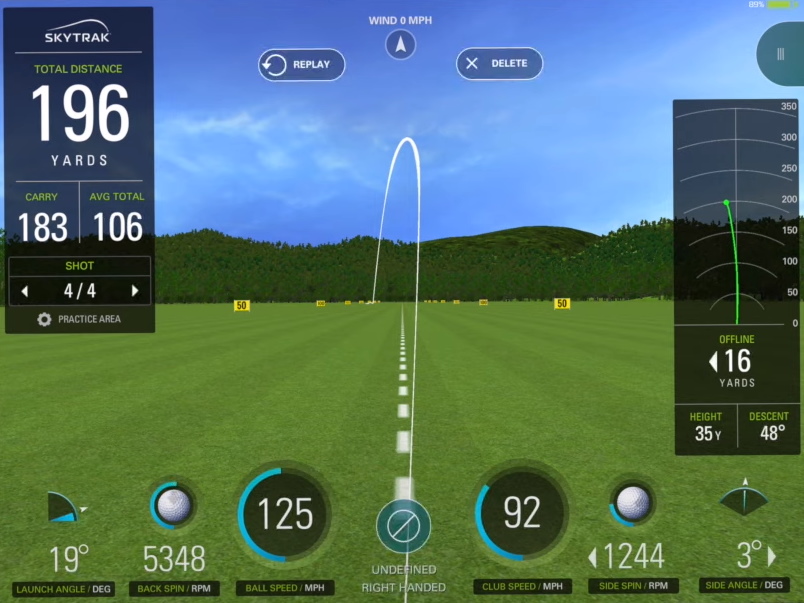
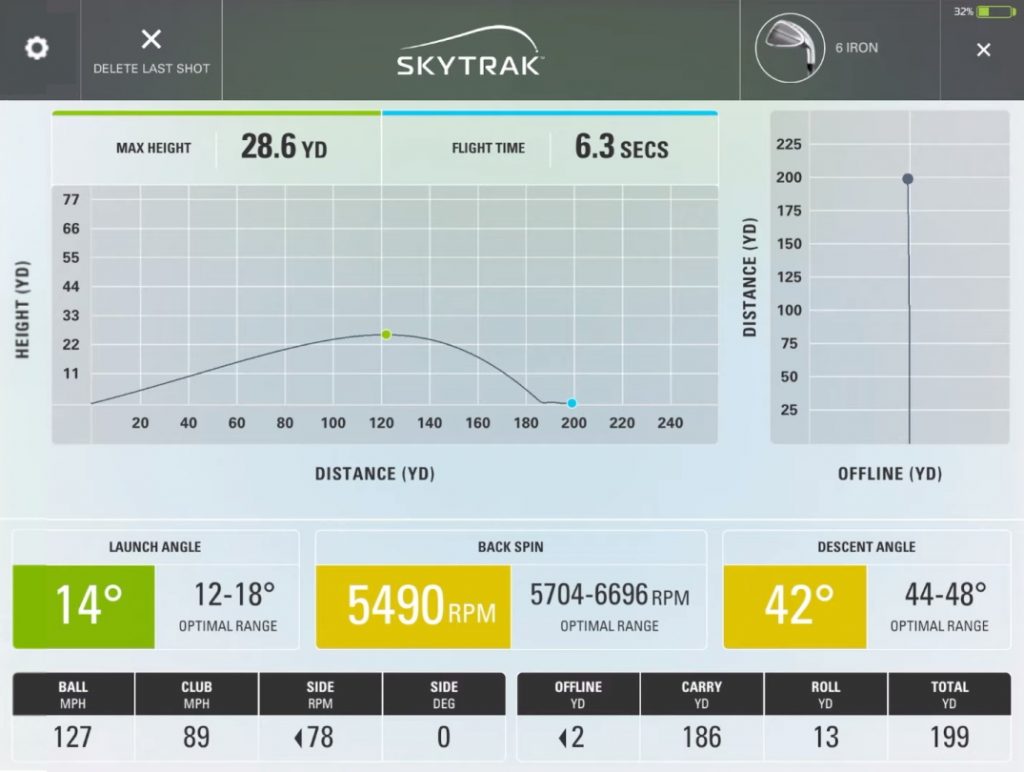

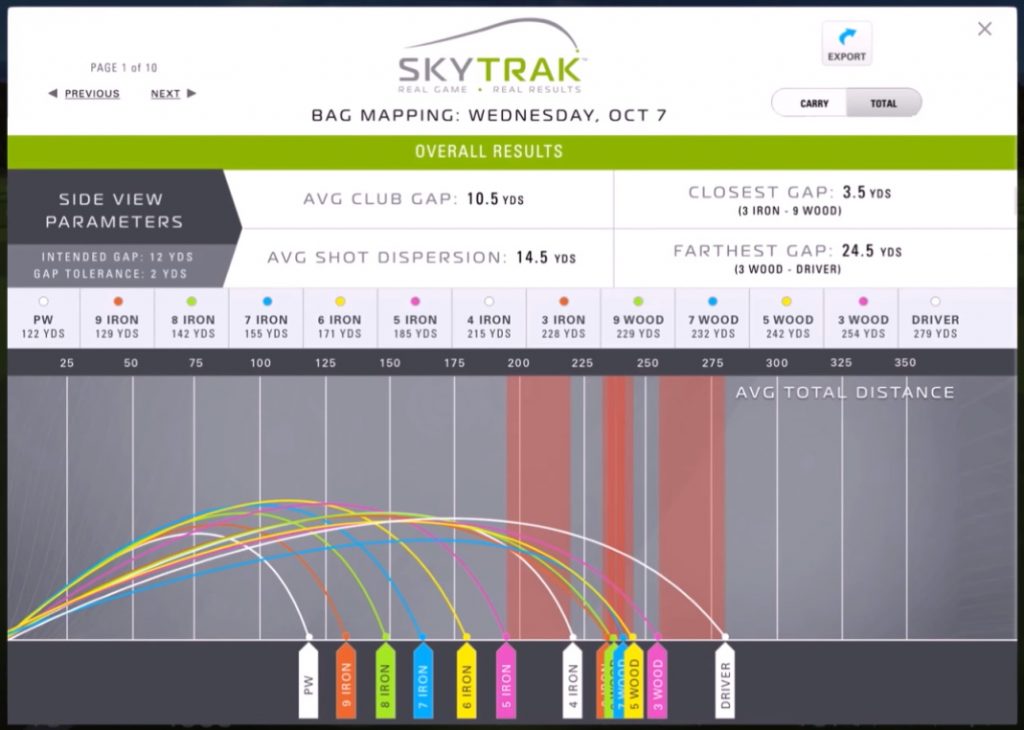
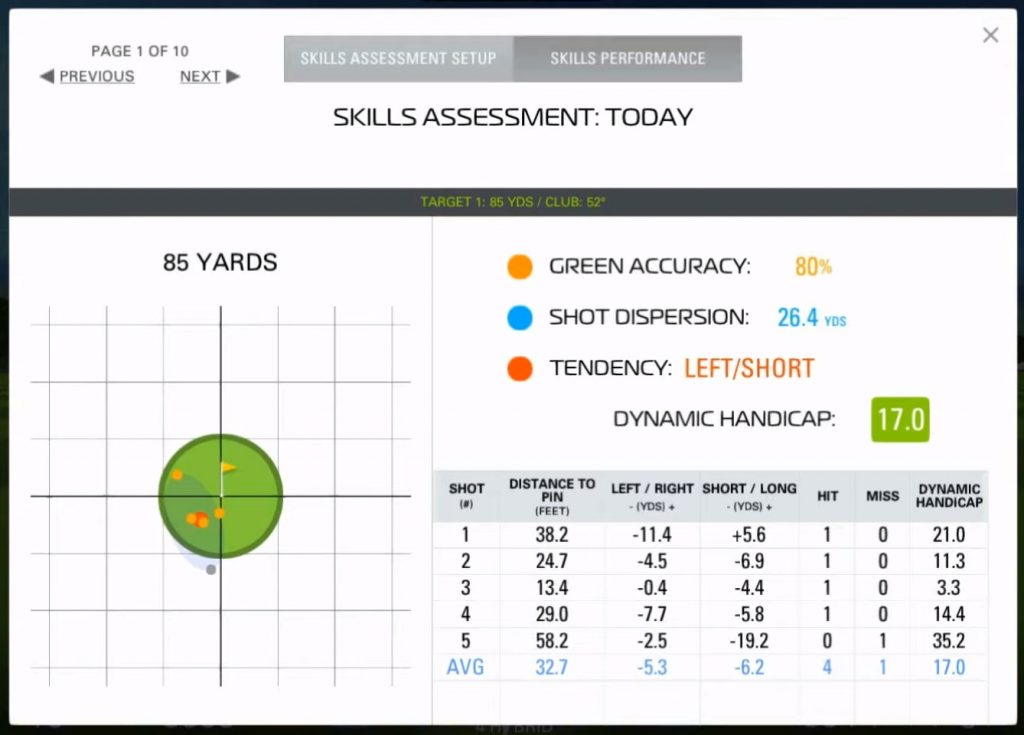
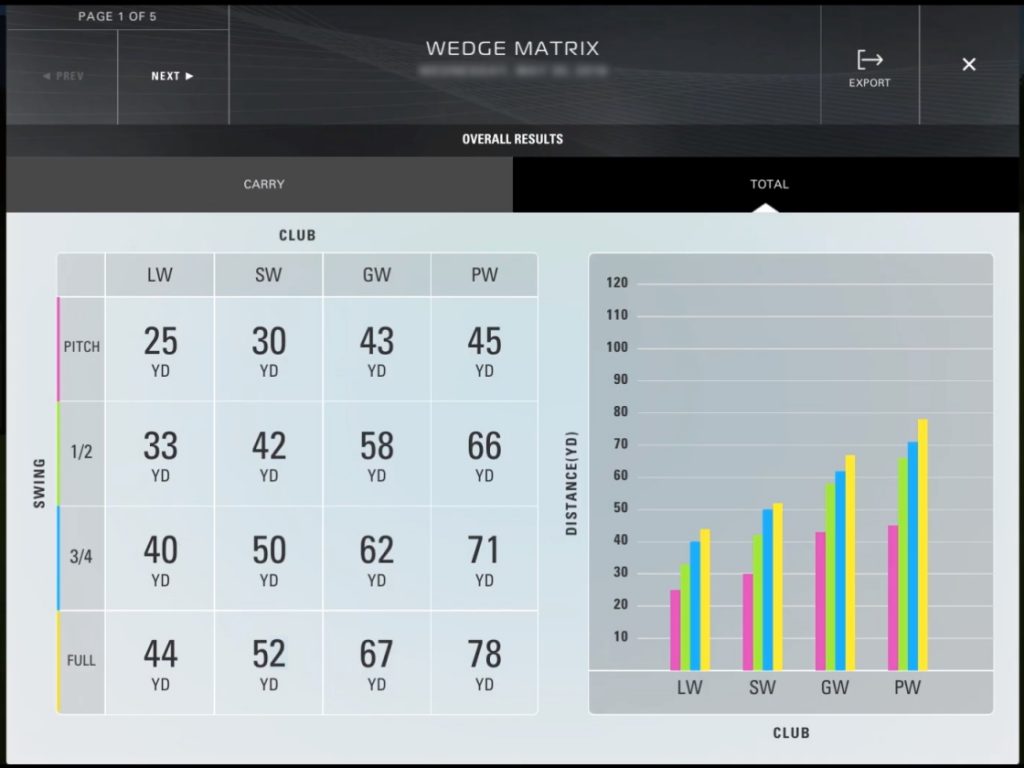
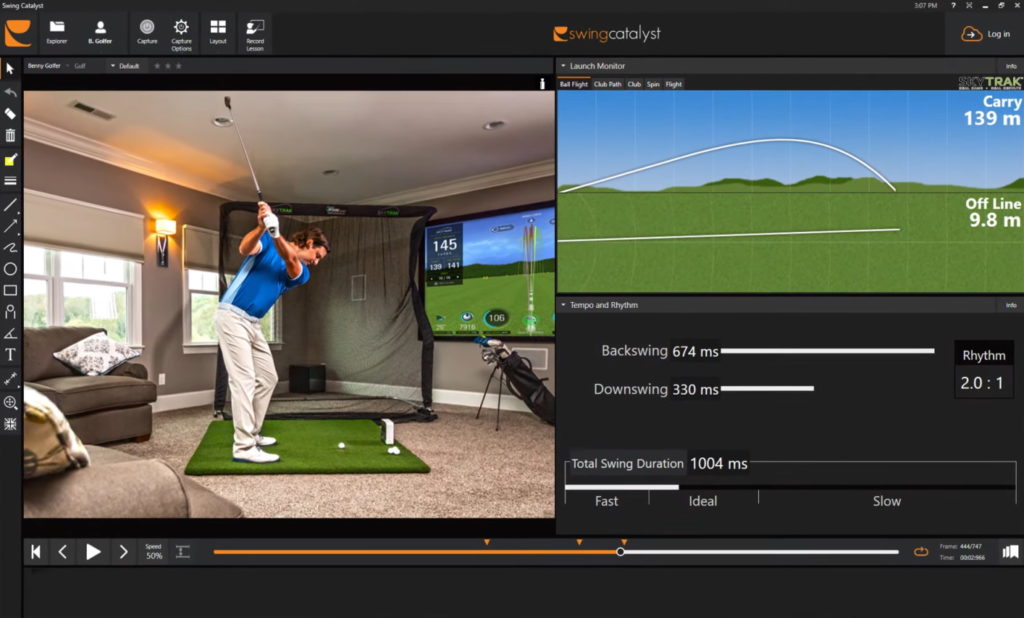
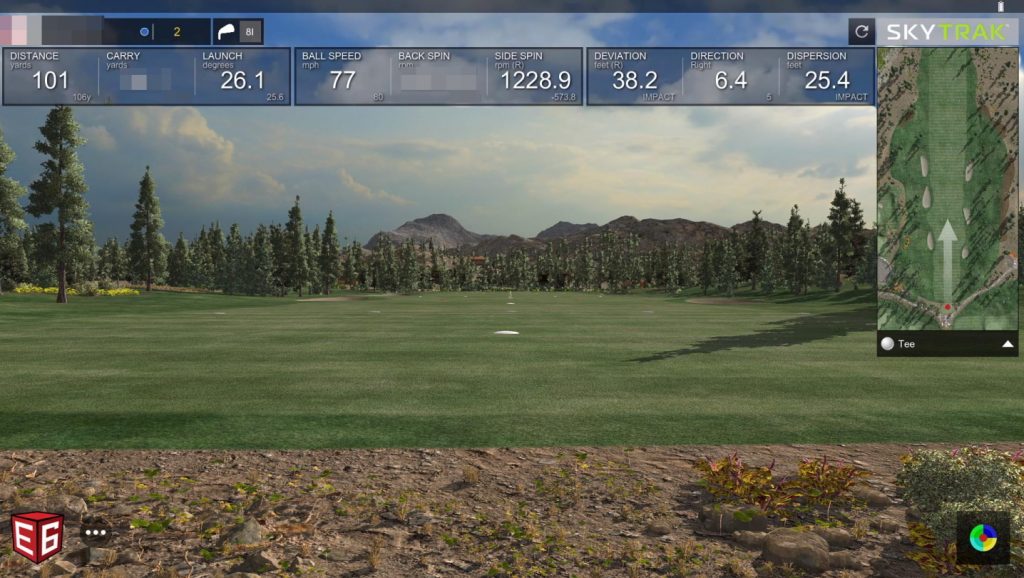
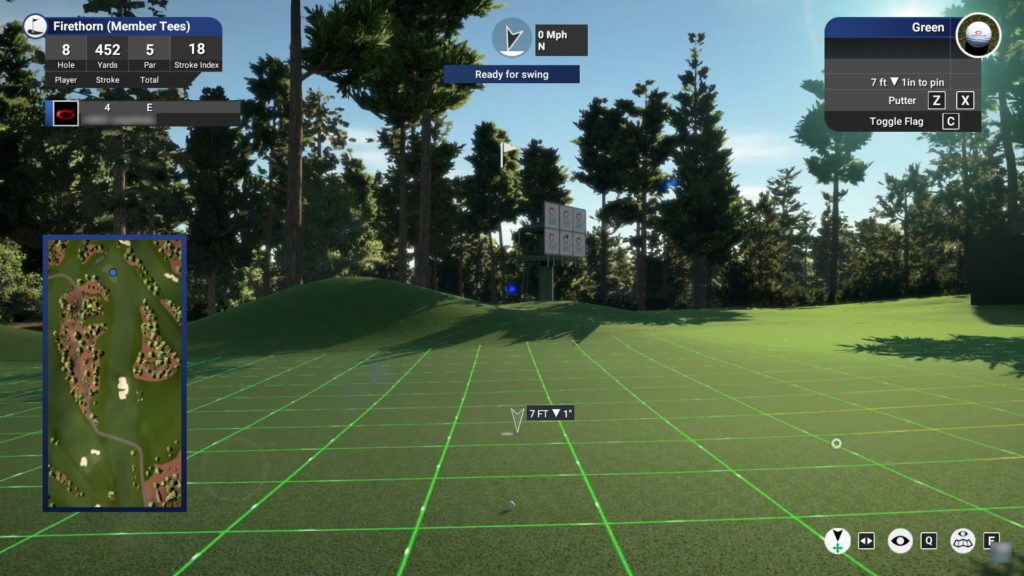
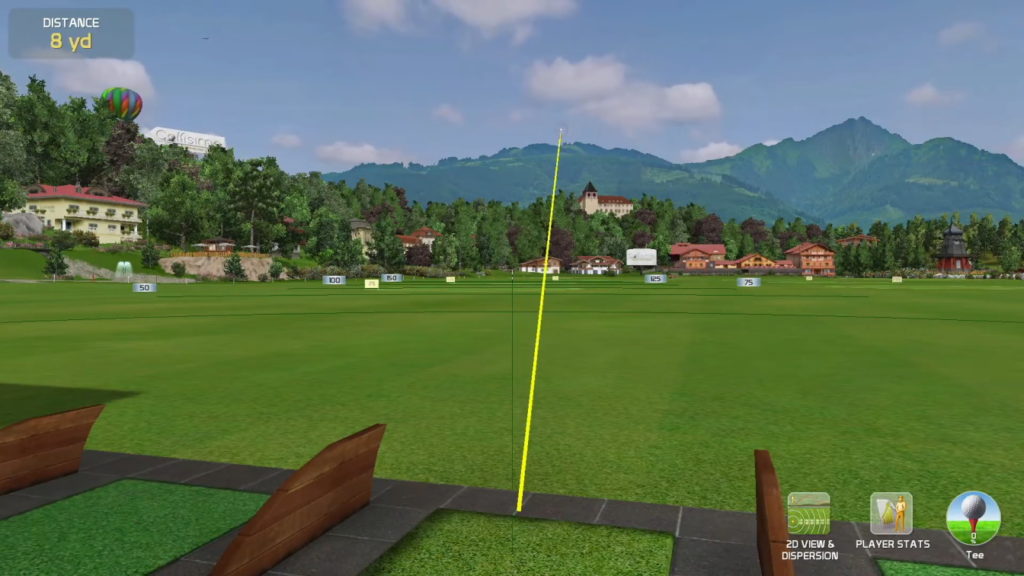
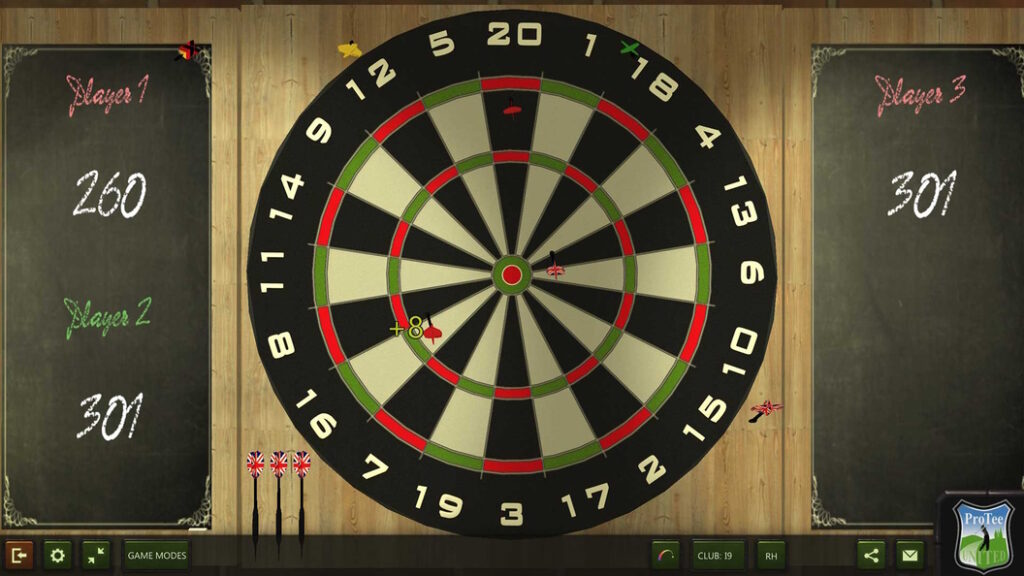
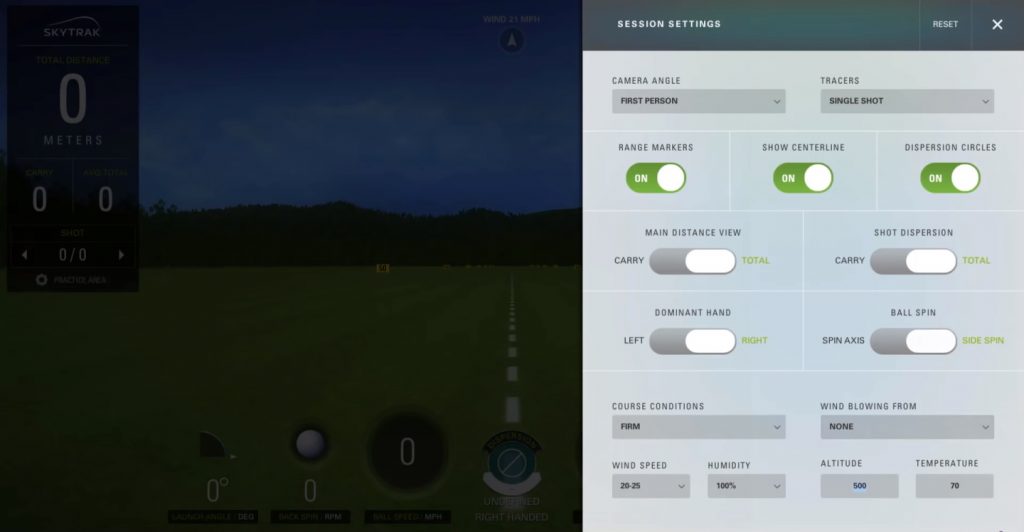




Great information thank you. After reading your review I will be purchasing this unit. You have given me the information to make an intelligent decision.
Great review. I’ve owned a SkyTrak for a few weeks and just now looking for subscription options. And your review was quite informative. Btw, as for eBay, I initially purchased a unit off eBay ant it turned out to be a scam. If it wasn’t for the eBay buyer protection, I would have lost a lot of money, so be cautious of eBay sellers.
Thanks for reading! Regarding eBay, what exactly was the scam? Did they not send the unit or send a broken or fake one? Not to discount your experience, but I honestly think the chances of getting scammed on eBay these days are very slim. Look for “x sold” labels, feedback/reviews, or make sure the listing photo is an actual photo taken by the seller and not a stock photo. As you mentioned, eBay has strong buyer protection, so you’re safe in any event. I myself wouldn’t want to buy a used SkyTrak even if it did save me a few hundred bucks, but to each their own.
I have a skytrak think the money would be better spent on pro lessons. Can’t get it to reliably connect to computer seems to have dropped the password again and have not been able to contact Skytrak .£1600 not well spent
Hi Peter. There are several ways to pair the SkyTrak with your PC — you can use a direct USB cable connection, connect to a wireless network router, or use a direct Wi-Fi connection. As for contacting SkyTrak, there are live chat, phone, text and email options, so keep trying and I’m sure you’ll be able to get through. Good luck.
Thank you for all your reviews. They are great. I am in the market for a personal launch monitor. It would primarily be used indoors. I’ve always thought I would want the monitor to provide club head data. Do you think that is worth the extra money that it seems to require? Which monitor would you recommend? I’ve mainly considered Mevo+, SkyTrak, and Garmin R10
Thanks Tyler. It really depends on what you want. Are you looking for specific club parameters? Do you plan to just hit balls into a net and view your data, or do you plan to have a full-on golf simulator setup where you play virtual rounds? Also, what is your maximum budget?
The SkyTrak doesn’t measure any club data — the best it can do is calculate club head speed from the measured ball speed, but the calculation can be inaccurate. To be honest, the SkyTrak is more of a golf simulator than a launch monitor.
The Mevo Plus with Pro Package measures club path and other club parameters. If you have the budget for it and at least 8 feet of space behind you when setting up indoors, I recommend going for that. If the cost is too much, definitely look at the Approach R10, which also measures club data.
I rushed into my purchase and bought the skytrak. I didnt realize all the extras, the software ,the subscriptions all that stuff. Thats 100 percent my fault not duing proper research. Your review was very informative.. i have had mine for about 6 months and have purchased everything and could not be happier. I wish o cpuld see my club face angle like travkman bit with a little math you can figure that out. Great review
Glad you’re happy with it. You can use the SkyTrak with a 3D practice range at no extra cost, but yes, if you want anything else, you’ll have to pay extra. Just FYI, the FlightScope Mevo+ with the Pro Package will give you club data including face angle.
what a waste!!!! The skytrak + is brand new with club data(!!!!!!!) and starts shipping in 2 weeks. why review a 9 y.o. product instead of it’s brand new version out this month?
The date at the top of the review is when it was last updated. We are in the process of reviewing the new SkyTrak+.
I have had my Skytrak for four years without a single problem. Then all of a sudden it won’t connect to my computer. I bought a new computer for Skytrak and with in a month the connection went out again.
Now they can’t figure out what’s wrong with either computer. The WI-FI is toast.
I did not know you could hard wire it.
The Skytrak has been acting up the last year.
There is no one to call, and I can’t find a repair center.
I guess I got my money’s worth but I’m kind of done with it.
Sorry to hear it. It sounds like either something is wrong with the SkyTrak’s Wi-Fi signal or there’s some kind of interference that wasn’t there before. Connecting it via USB is an option. You should be able to get in touch with SkyTrak support here.