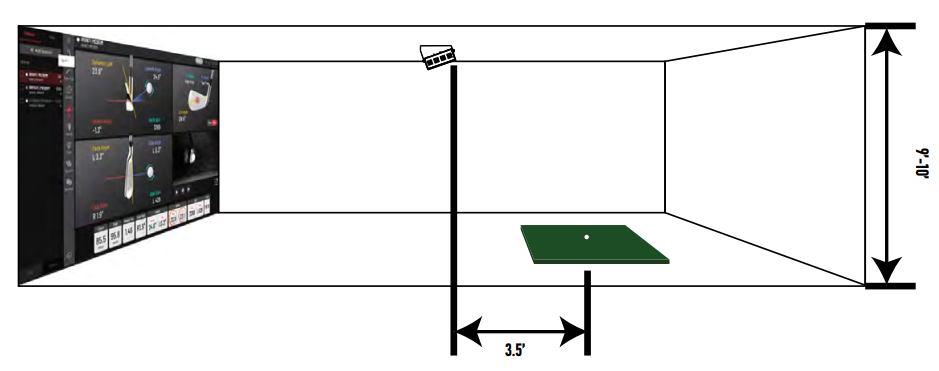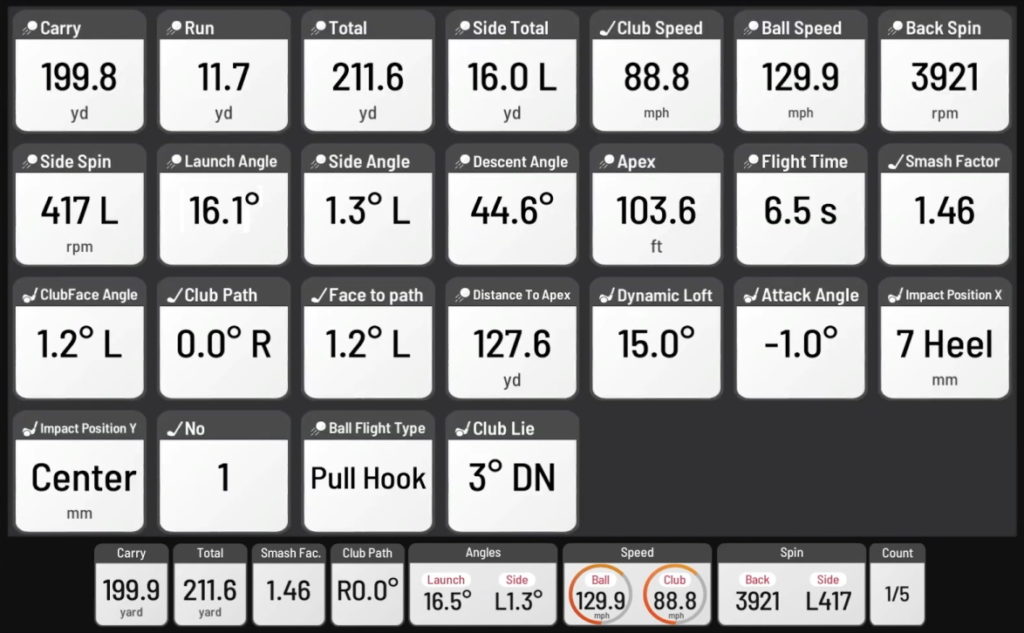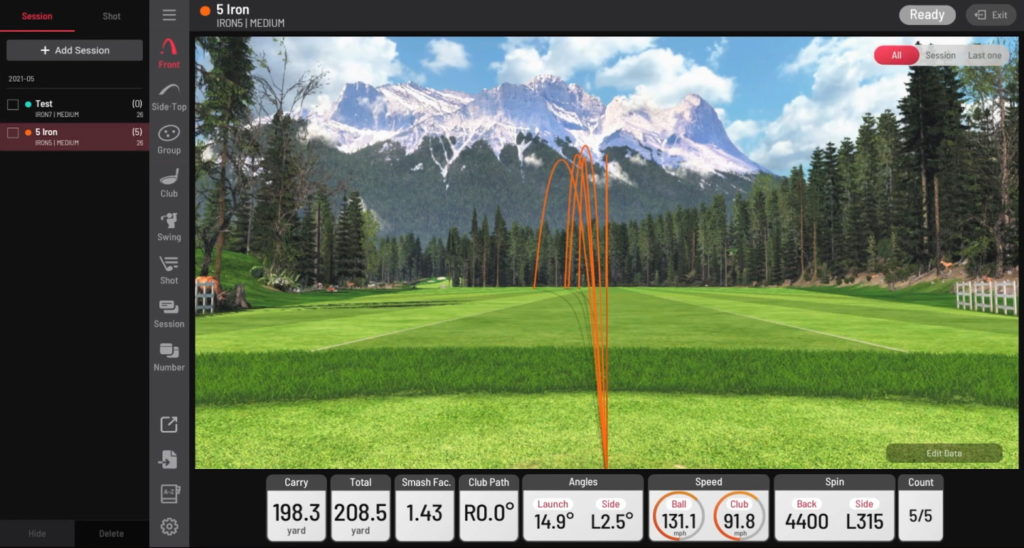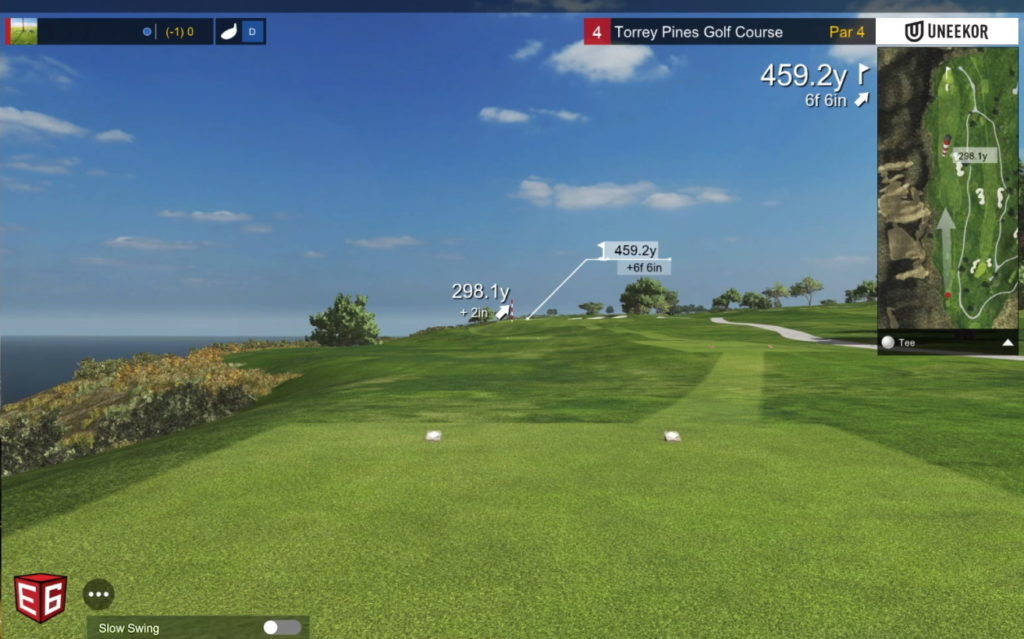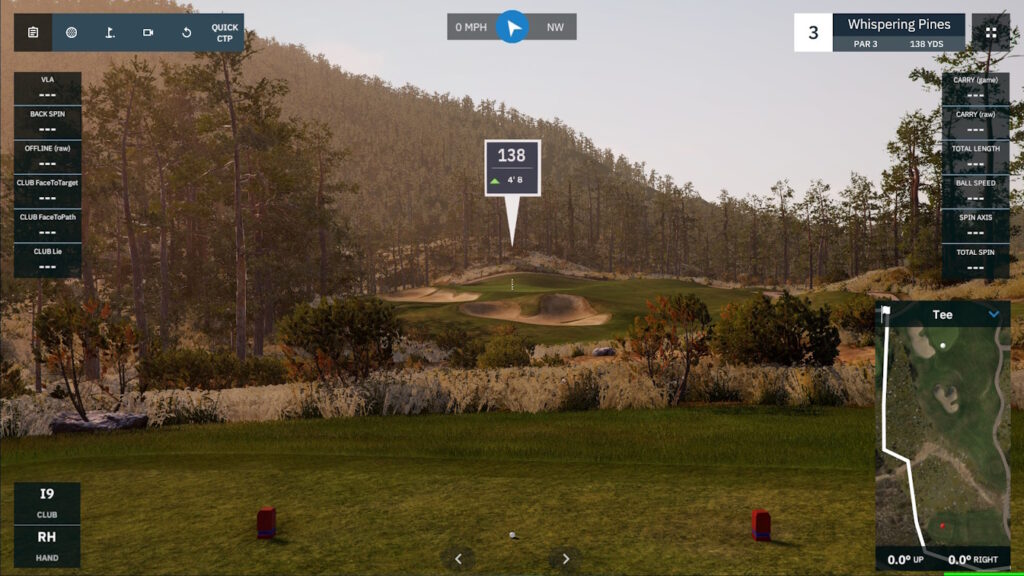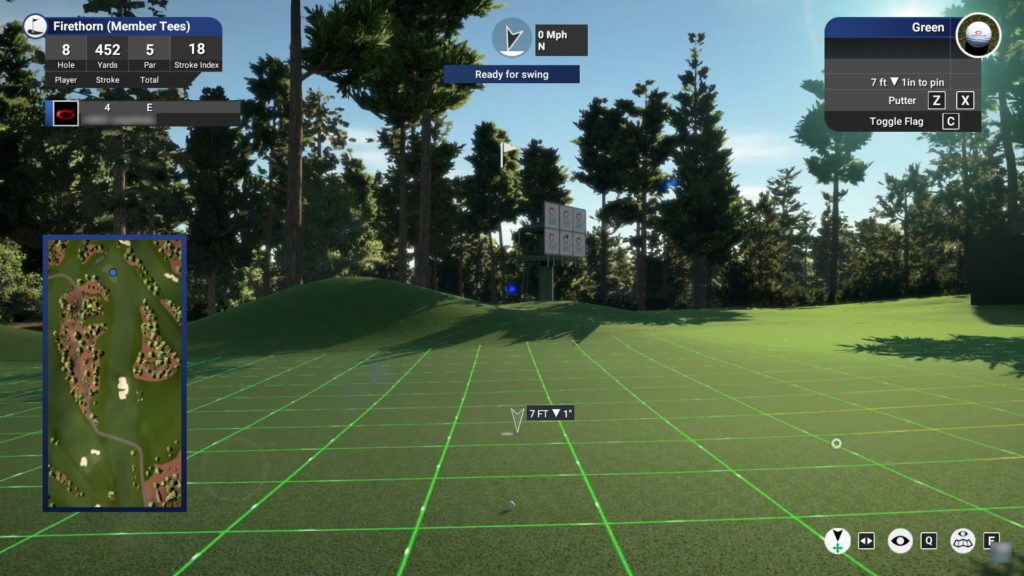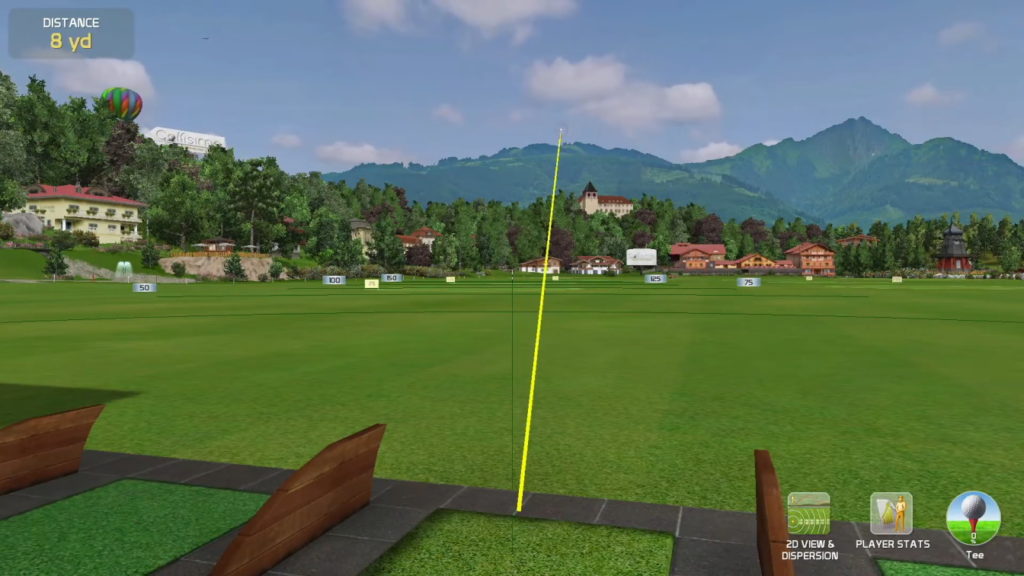Golfstead is reader-supported. When you buy through links on the site, we may earn an affiliate commission at no extra cost to you. Our affiliations include, but are not limited to, the eBay Partner Network and Amazon Associates.
Launched in 2020, the EYE XO was engineered to be Uneekor’s most sophisticated, fastest, most precise, and most data-filled launch monitor yet. It’s the second entry in the Uneekor launch monitor lineup and is designed to be an upgrade to the QED.
The EYE XO is mounted overhead, allowing for a mostly hands-off experience and seamless hand switching. It offers detailed ball and club data analysis features with enhanced video recordings of the moment of impact.
In this Uneekor EYE XO review, I’ll take an in-depth look at the launch monitor. I’ll look not only at how well it measures ball and swing data, but also at its features, usability, and simulation capabilities.
How does the EYE XO perform? How does it compare to the QED and other launch monitors like the GCQuad? Is it worth getting if you’re looking for a quality golf simulation experience?
Here’s what I’m going to be covering in the review:
- What is the EYE XO?
- Setting Up The EYE XO
- Parameters & Features
- Simulation Options
- Pricing & Plans
- Where To Buy The EYE XO Online
- Conclusion
Ready to try the EYE XO right now? Click the button below or scroll down to the bottom of my review to see my final verdict!
Note: In the majority of cases, launch monitors tested on Golfstead are acquired temporarily and are not purchased. The review that follows is based on personal experience and research. Although the author makes every effort to ensure proper setup of the device and do direct comparisons with other launch monitors when possible, there are many variables that can affect data readings and performance. Therefore, exact results with a particular launch monitor may differ from person to person.
What is the EYE XO launch monitor?
The EYE XO is an overhead launch monitor that tracks an array of ball and club data parameters by means of two high-speed cameras and infrared sensors.
The cameras contained in the EYE XO bar can operate at over 3000 fps and pave the way for EYE XO Optix technology, which allows you to view slow-motion recordings of the club impacting the ball.
The EYE XO can satisfy even the most demanding golfers. With a one-time installation, it offers a hands-free, uninterrupted experience with seamless left and right-handed play.
In addition to measuring ball and club data, the EYE XO is compatible with the best simulation software on the market including GSPro and TGC 2019.
The EYE XO also comes with Uneekor’s own in-house software called View, which offers Optix recordings, a 3D driving range, various diagrams with dispersion data, and a swing motion analysis tool. The View software can be upgraded to Refine or Refine+ software which provide full course play, multiplayer, and other features.
Compared to the QED launch monitor, the EYE XO:
- does not require marked balls to use
- measures five additional club parameters
- provides enhanced Optix views
- comes with software (View) that is more powerful than Ignite
The EYE XO is generally an indoor launch monitor that needs to be mounted overhead in a fixed position. It also must be used with software in order to view the measured data, so in this sense, it’s essentially a golf simulator.
Setting Up The EYE XO
The EYE XO is an overhead-mounted launch monitor, and as such, it has a similar installation process to the QED. It must be securely mounted to the ceiling with cables connecting the sensor bar to a PC and wall outlet.
Uneekor recommends that the mounting of the bracket be performed by two or more people for safety, as it will require standing on a ladder. It should be installed to a level and stable surface that can support approximately 30 pounds.
In this section, we’ll provide a rough overview of the installation process, but for the full details, you should consult the official EYE XO installation manual.
First, let’s talk about the layout. The EYE XO bar must be mounted 9-10 feet from the ground, and the front of the bar must be 3.5 feet in front of the tee position. Any deviations from this may result in accuracy problems.
See below for an illustration:
The EYE XO bar can mounted in a covered area outside, but only if it’s completely shielded from precipitation and high humidity. Even then, I recommend installing it indoors if possible.
Step 1: Mount the bracket.
First, slightly loosen the black 15mm screws holding the sensor to the bracket, and then remove the sensor.
Then, place your ladder under the mounting location, making sure the front of the sensor will be 3.5 feet from the tee position.
Climb the ladder and place the bracket flat against the ceiling with the hinges facing down towards the ground. The EYE XO logo should be on the side of the hitting zone and the longer side with the hinges should be closer to the screen.
Take the silver 32mm screws and screw them into the ten locations on the bracket.
Step 2: Install the sensor.
First, ensure that the six screws already inserted into the bar are about halfway down.
Then, slide the bar with the screws through the bracket, making sure the screws are secured in the hinge slots. Once the sensor is secured, fully tighten all screws.
You can optionally adjust the tilt of the sensor by swapping the regular 15mm screws already in the sensor with the high or low screws that are provided.
Step 3: Establish connections.
Connect the Ethernet LAN cable from the sensor to your PC through the Ethernet port. Connect the power cable, power adapter, and power connector. Then, flip the red switch on the sensor.
Verify the power is on by observing the bright red light on the sensor’s switch.
Pair the EYE XO to your PC by setting the static IP addresses according to Uneekor’s Network Settings Guide. Use the provided connection checker tool on the USB stick to verify the sensor’s LAN connection.
Step 4: Install software.
You will then need to install Uneekor’s View, Refine or Refine+ software depending on your purchase.
They will provide the installation code in an email, and you need to follow the steps as required in the installation manual. All relevant installation files are contained in the included USB stick.
Uneekor Launcher
If you’re using the EYE XO or any Uneekor device for that matter, I recommend installing and using the Uneekor Launcher.
This program is now the convenient all-in-one hub for everything related to Uneekor. From the launcher, you can not only go through an interactive installation wizard for the EYE XO, but you can also access the View software, connect to third party solutions, and manage all other devices including accessories.
Additional Notes
- your PC should have minimum specifications of Intel i5 8400, 8GB RAM, GeForce GTX 1060, and Windows 10 (64-bit, version 1803). AMD users need at least a 3rd-gen Ryzen and AMD Ryzen 3600.
- the EYE XO should be calibrated before first use using the provided calibration tool. The steps for calibration can be found here.
- your hitting mat must be level in order to receive accurate shot data.
- in order to measure club data, club stickers (included) need to be applied to the club head. The location of application depends on the design of the club head; you can find out more here.
- firewalls and anti-virus programs can interfere with the installation. To address this, you should disable these programs or add all EYE XO files to their exclusion lists.
- the outlet you use must be properly installed and grounded. A green grounding wire is included in the event the outlet is not grounded.
If you need help during any part of the setup process, you can reach out to support@uneekor.com.
Parameters & Features
The EYE XO can measure 20 total data parameters.
Ball data is measured through dimple reading. The ball data points are:
- ball speed
- carry distance
- total distance
- run
- distance to apex
- side and back spin
- launch angle
- side and total angle
- angle of descent
After applying club stickers, the following club data can be measured:
- club head speed
- club path
- smash factor
- club face angle
- club face to path
- angle of attack
- club loft angle
- club lie angle
- vertical impact point
- horizontal impact point
- dynamic loft
The last six data parameters cannot be measured by the QED — they are exclusive to the EYE XO and EYE XO2.
Accuracy is outstanding and is right up there with top-of-the-line launch monitors like the GCHawk, GCQuad, and FlightScope X3. I would say that readings differ from these launch monitors by no more than 0.5% in any situation.
If anything, the EYE XO might have a very slight edge in accuracy compared to the QED because it’s a newer system with newer cameras.
EYE XO Optix
The EYE XO’s Optix technology is made up of three components:
- Ball Optix: shows a close-up image of the position of the ball relative to the club face at impact, as well as the actual spin of the golf ball after every shot.
- Club Optix: shows the orientation of the club at impact and slow-motion video of the club hitting the ball in real time.
- Swing Optix: allows for multi-angle video capture with slow-motion playback and drawing tools. Additional cameras are sold separately; you can purchase Uneekor’s special Swing Optix cameras or use third-party solutions.
Also available as an add-on is something called Balance Optix. This functionality is unlocked through the use of Uneekor’s Balance Mat, a biomechanical training system that measures weight transfer during the swing.
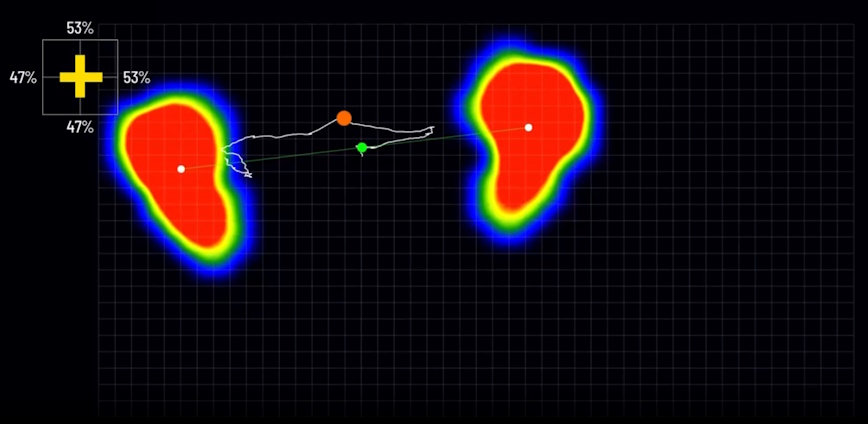
The main feature of Balance Optix is a real-time heat map that shows how your weight transfers throughout the swing. As you shift weight from one foot to another, the heat regions get larger or smaller in response.
Additional data related to the center of pressure and vertical force is also provided so you can understand how your body moves during the swing on a much deeper level.
Simulation Options
Currently, the EYE XO launch monitor officially supports golf simulation with View/Refine/Refine+ (in-house), E6 CONNECT, The Golf Club 2019, Creative Golf (with Golfisimo), and GSPro.
Let’s go over each option briefly:
EYE XO View/Refine/Refine+
When you first start up the View software, you’ll be prompted to select a club. The main interface looks something like this (some UI adjustments have occurred):
You may notice that this software has more features than QED Ignite. The sections you can select on the left side are:
- Front: view your shot trajectories in a simulated environment with data measurements underneath.
- Side-Top: see the positions and shapes of your shots from the top and side.
- Group: get an overhead look of where your shots ended up with their dispersion patterns.
- Club: view all your club data in visual form with slow-motion video of the club impacting the ball and the impact location on the club face.
- Swing: view and edit the video captured by Swing Optix cameras.
- Compare: view Swing Optix clips side-by-side along with Balance Optix weight transfer heat maps if using the Uneekor Balance Mat.
- Shot: get a breakdown of the session, displaying the measured data for each shot in tabular form.
- Session: get the average data measurements for each session.
- Number: view all data parameters including ones that aren’t displayed in the other sections.
- Multi-View: pull up a second resizable window for viewing another section at the same time.
You can also select whichever data point you’re interested in and view your session and shot data on the left side of the interface.
The Refine software upgrade introduces a whole new set of features, namely course play. There are five courses, multiplayer with up to six players, three driving ranges, a short game training mode, challenges, and an on-course practice mode.
The Refine+ upgrade (formerly Succeed) adds 15 additional golf courses. These are non-US courses based in Asia.
In my opinion, the Refine+ upgrade is not worth the cost. However, Refine is a big step up from View and gives you great value for your money.
If you’re not interested in third-party software, I definitely recommend the Refine upgrade since you get practically every feature you could ever want except for online play.
E6 CONNECT
E6 CONNECT is top-tier golf simulation software known for its quality and diverse range of features. With the EYE XO, you can purchase the full PC version and get:
- a full driving range and practice area
- tournament play and online events
- an array of multiplayer formats
- flexible gameplay settings (mulligans, wind, weather, etc.)
- minigames including Long Drive and Closest To The Pin
A Basic subscription to E6 CONNECT provides access to P2P gameplay and a library of content that changes on a periodic basis.
With an Expanded Subscription to E6 CONNECT, you get over 68 additional courses to play (90+ total) and access to all content that has ever been released.
GSPro
Designed to be ultra-realistic with advanced ball physics and 4K graphics, what makes GSPro unique is its integration with the Open Platform Course Designer (OPCD), which allows anyone, regardless of skillset, to create courses that can be played by members of the GSPro community.
In addition, GSPro integrates with Simulator Golf Tour (SGT), a service that allows players to participate in virtual golf tours with weekly tournaments. You can even compete in the PGA Tour schedule.
Aside from the large community that is constantly building new courses (well over 450 are currently available) and playing in tournaments, GSPro offers:
- lifelike 4K graphics built with the Unity engine
- a driving range and on-course practice
- full course play (with flyovers)
- an OpenAPI interface
In my view, GSPro isn’t as suitable for tech-challenged golfers as other software, although you can keep yourself very busy with the practice and local play modes without getting involved in the community stuff.
The Golf Club 2019
The Golf Club 2019 (PC only) is best known for its massive course selection. More than that, it has plenty of features, and the fact that is was originally a video game ported to simulators means it has great graphics, sound and lighting.
TGC 2019 offers a selection of over 170,000 courses, many of which are user-designed. With the software, you can:
- play online (with strangers, friends or family) and compete in live worldwide tournaments
- play rounds solo, play with a CPU, or play multiplayer locally
- access the TGC library of over 170,000 courses
- do range, chipping or putting practice
Play formats include stroke play, match play, stableford, four ball, skins, and alternate shot. TGC has a cool feature that allows up to four players in a multiplayer setting to hit their shots at the same time.
You can also design your own course with a few clicks. A special editor allows you to customize everything in detail from the theme to the terrain and layout. If this is something you think you could have fun with, you could end up playing your own custom-created course with your EYE XO!
Creative Golf
Creative Golf is a software that is focused not so much on realism (although the graphics aren’t bad), but more on family-friendly entertainment.
The base version of Creative Golf contains 15 reproduced golf courses from around the world. For an extra $500, you can get over 130 additional courses to play.
This software is even more affordable than TGC 2019, and if you want, you can “supercharge” it with the Golfisimo software which adds a host of cute, entertaining games for children and non-golfers.
The modes of Creative Golf are:
- Practice: Practice on a driving range or chip and putt on a course of your choice.
- Course Play: Choose the course, game type (stroke, match play, etc.), number of players, and play a full round of golf.
- Challenges: Participate in competitions locally (with friends or family) including closest-to-the-pin and long drive.
- Mini Games: Play fairy tale golf (altered environment, larger holes, etc.), mini golf (putting), and demolition golf (hit windows of old buildings).
- Online Game: Play a game type and course of your choice with anyone in the world. A Discord community is available to join.
- Tournaments: Join tournaments listed on the tournament server and compete with players around the world.
If you have purchased Golfisimo along with Creative Golf, there will be a dedicated Golfisimo section on the main menu. From there, you can access fun games like darts, barrels, bridges, demolition golf, battlefield, and grand slam.
For people that don’t need the realism of other software, Creative Golf and Golfisimo can be excellent money-saving alternatives.
Pricing & Plans
The base price of the EYE XO launch monitor is $10,000. This purchase includes the EYE XO bar with bracket, all necessary cables and screws, calibration chart, club face stickers, and EYE XO View software.
If you want to use Balance Optix with weight transfer heat maps, you’ll need the Uneekor Balance Mat which costs $1500.
Upgrades to the Refine and Refine+ software cost an extra $1000 and $2000, respectively.
Here are the current prices (subject to change) associated with the third-party software options that are compatible with the EYE XO:
- E6 CONNECT: $300/year (basic) or $600/year (expanded) or $2500 one time
- The Golf Club 2019: $950
- Creative Golf & Golfisimo: $700 for CG, $500 for Golfisimo, $500 for Course Library
- GSPro: $250/year or $550+$250/year for the Lifetime add-on
Software may offer various add-ons such as premium courses for E6 CONNECT, which would come at additional cost.
Generally speaking, I recommend golfers grab GSPro with the EYE XO (and with most other launch monitors that support it). This is because of the large, high-quality course selection, rich features, and affordability. In most golfing communities today, the general consensus is that it’s the best third-party software to use for golf simulators.
Where To Buy The EYE XO Online
I recommend buying the EYE XO from The Indoor Golf Shop. If you want to upgrade the View software, you can optionally use the drop-down menu on the product page to select Refine or Refine+, and you can also add TGC 2019 or GSPro with one click.
The Indoor Golf Shop has a fantastic support team that will go out of its way to make sure you’re set up properly.
You can buy E6 CONNECT for the EYE XO here. Creative Golf can be purchased from their own website.
Because the EYE XO is a ceiling-mounted launch monitor that requires a connected PC for running software, you will normally need a golf simulator setup to go along with it. You can browse some of the best simulator packages that include projector, impact screen and enclosure right here.
Conclusion
Along with the QED, the Uneekor EYE XO is one of the top launch monitors I recommend for an indoor golf simulator. This is because:
- it provides a detailed set of ball and club data metrics (even more club data than the QED)
- its accuracy rivals top launch monitors like TrackMan 4 and the GCHawk while being significantly more affordable
- it integrates with the best, most feature-rich golf simulator softwares on the market
- it’s fast and reliable with virtually no shot delay
- it provides slow-motion video of the club and ball at impact
- no adjustments are needed for left and right-handed golfers
The EYE XO is an overhead launch monitor that must be used with a software-running PC in order to view the data measurements, so in that sense, it’s less versatile than a portable launch monitor with direct-to-screen output like the Foresight Sports GC3.
One of the major things to keep in mind with the EYE XO is that it’s mounted slightly in front of the golfer, so it can be vulnerable to extreme sky balls from the driver and other clubs.
This is why I suggest getting a protective case for it (available online), and if you or someone who would use the simulator tends to hit wild shots, I highly recommend it. It provides a strong extra layer of protection and peace of mind that is very much worth the extra bit of added cost. It’s something that I think Uneekor should sell themselves, but they don’t.
In any event, the EYE XO is great for a commercial setting because customers can use their own balls as opposed to special marked balls with the QED. An even better commercial option might be the EYE XO2 launch monitor which has a 300% larger hitting area.
The EYE XO delivers terrific value for the cost, and if you’re on the fence about it, I urge you to get off that fence right now and give it a try!
Thanks for reading my Uneekor EYE XO review. Are you interested in the EYE XO? Have you tried it already? What’s your experience? Tell us about it in the comments below.